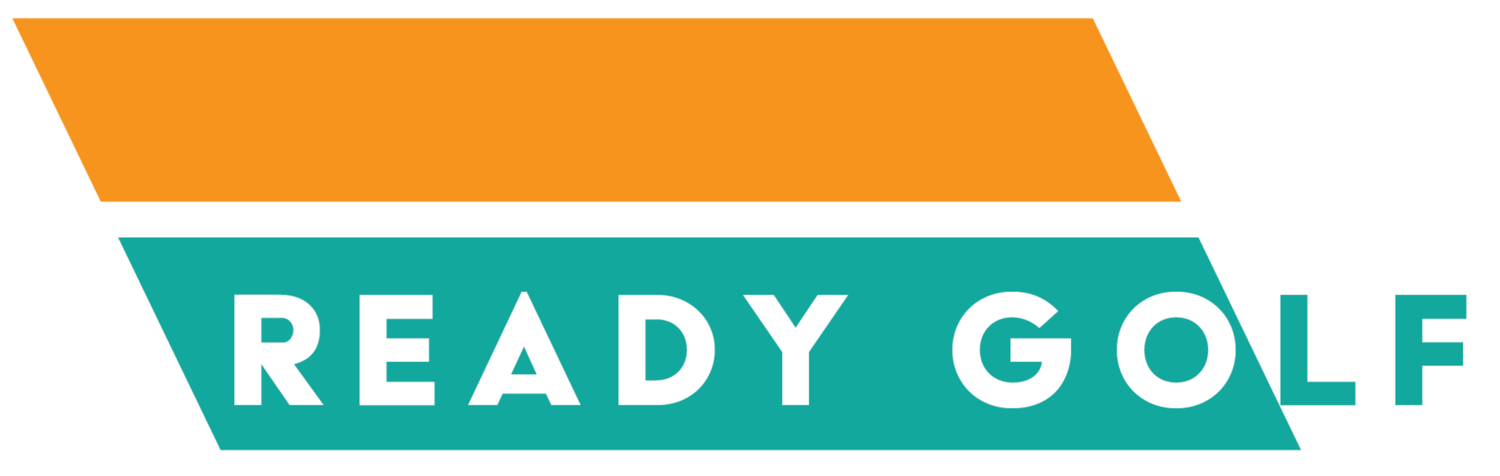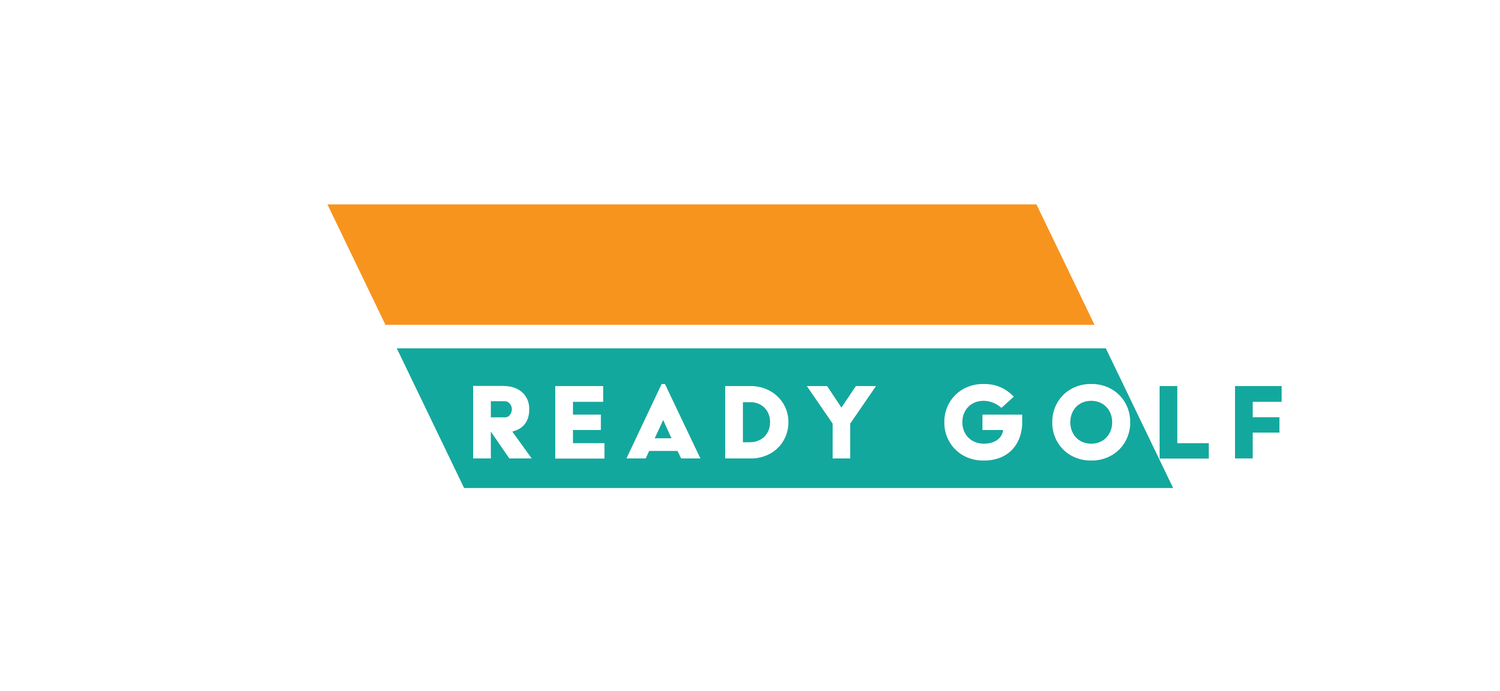FAQs
-
Yes, you bring your own golf clubs. Ready Golf does not provide golf clubs. Please just make sure your clubs are clean!
-
“Self-serve” means you get to use and make the place your own. There are NO employees. You get to bring your own food and drinks. You get to determine who comes and who doesn’t. You decide what’s on the TV, what music is playing. You also turn everything on and off - that’s how we can keep our pricing lower.
-
Yes! Clayton is usually available to help during weeknights and weekends. Select the “Get help getting started” options when you go to schedule your time. The times are limited to when is available for Clayton to assist.
-
Click HERE to schedule. If you’re not a member, select the Non-Member option!
-
Ready Golf Members get special pricing for multiple hours each month. They also get other perks throughout the year. Click HERE to learn ore.
-
Yes! We encourage people to watch the YouTube videos ahead of time to save some time learning on site. Click HERE to visit the YouTube channel help videos.
There is also a GREEN BOOK BINDER in facility with written instructions and links to the YouTube help videos. Everything from getting in the building to using the driving range software to picking out a new golf course on the golf course software is “tutorialized”.
What is Ready Golf?
Ready Golf is an indoor golf facility where golfers can go when the weather is bad, or when they need to work on their game, or if they want to play a course they’ve seen on TV. Inside the facility is a high tech golf simulator with the ability to deliver advanced swing metrics as well as an immersive golf experience for all levels of golfers to enjoy.
Just schedule a tee time online and bring your own food and drinks. Take your time and enjoy.
Ready Golf is Bring Your Own Golf Clubs. We do not have any on site. Please be sure to clean your clubs prior to using our facility - it keeps our impact screen nice and white!